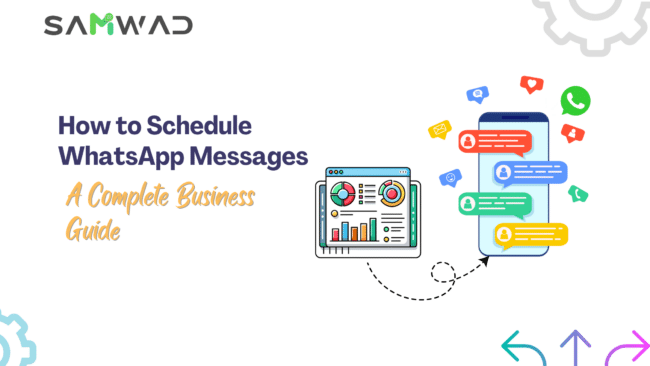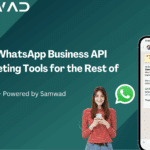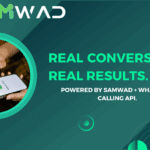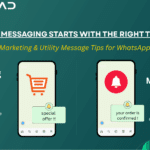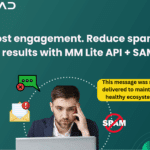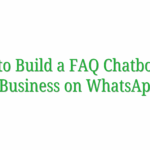Introduction
Scheduling WhatsApp messages can be a notable change for businesses, allowing you to send messages at a specific time without needing to be present. This feature is particularly useful for managing customer inquiries, sending promotional content, or maintaining regular communication with your audience. This comprehensive guide will walk you through the steps to schedule WhatsApp messages across various platforms, including Android, iPhone, WhatsApp Web, WhatsApp Business, and the WhatsApp Business API. Additionally, we will provide best practices to ensure your scheduled messages are effective and impactful.
Why Should You Schedule WhatsApp Messages?
- Consistent Communication: Regular updates help build trust and ensure timely interactions.
- Save time, Engage More: Schedule messages in advance and send them when your audience is most active.
- Sales Opportunities: Take advantage of scheduled messages to promote your products, services, or upcoming events at just the right time.
- Streamlined Workflow: Organize your communication efforts, making your workflow more structured and efficient.
How to Schedule WhatsApp Messages on Different Platforms
1. Scheduling Messages on Android Using Third-Party Apps
For Android users, third-party apps like SKEDit are a popular choice for scheduling WhatsApp messages. Here is how you can use it:
- Download and Install SKEDit: Search for SKEDit on the Google Play Store, download it, and sign up.
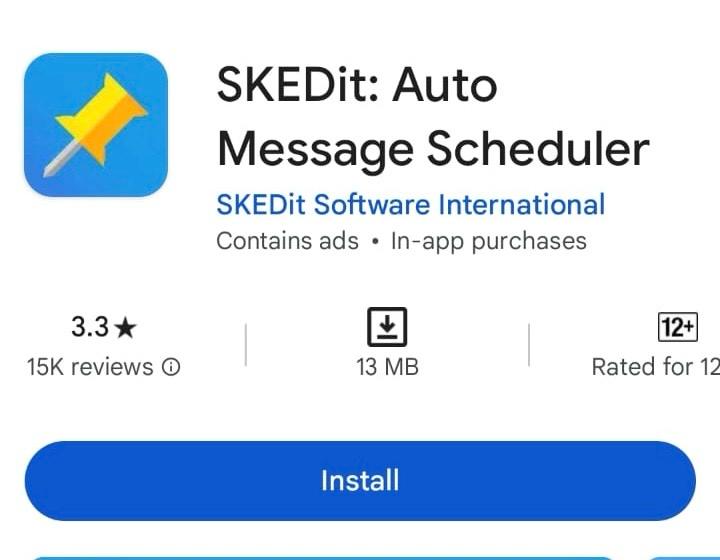
- Select WhatsApp in SKEDit: Open SKEDit, tap on the + icon, and select WhatsApp.
- Grant Necessary Permissions: Allow the required accessibility permissions for SKEDit to function properly.
- Compose and Schedule Your Message: Choose your contact, type your message, and add any attachments.
- Set Date and Time: Select the specific time and date when you want your message to be sent.
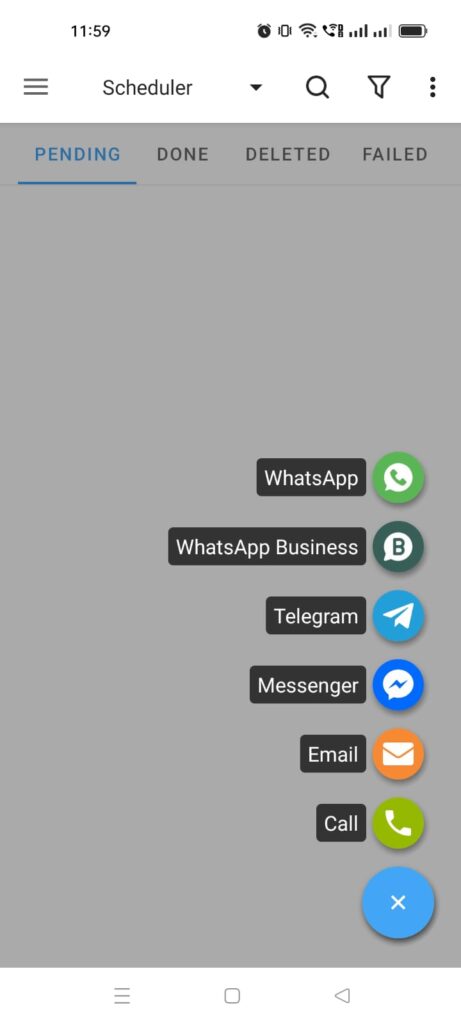
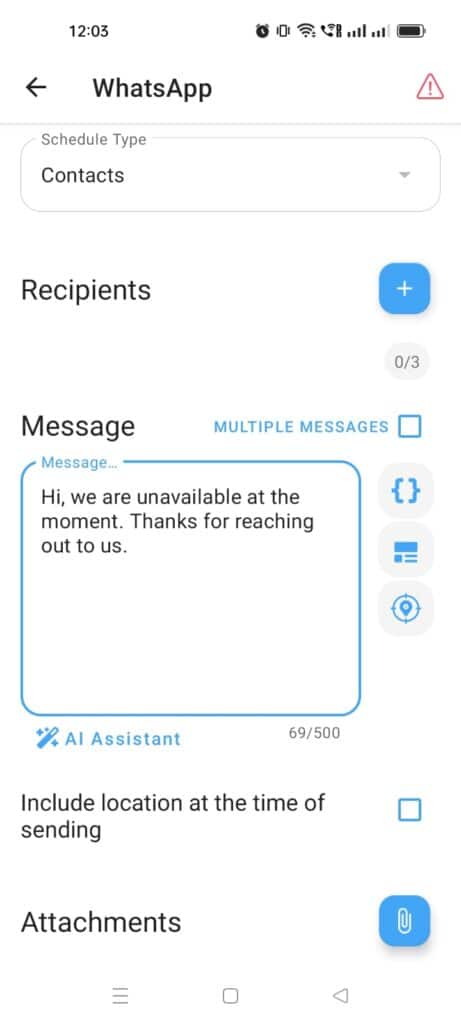
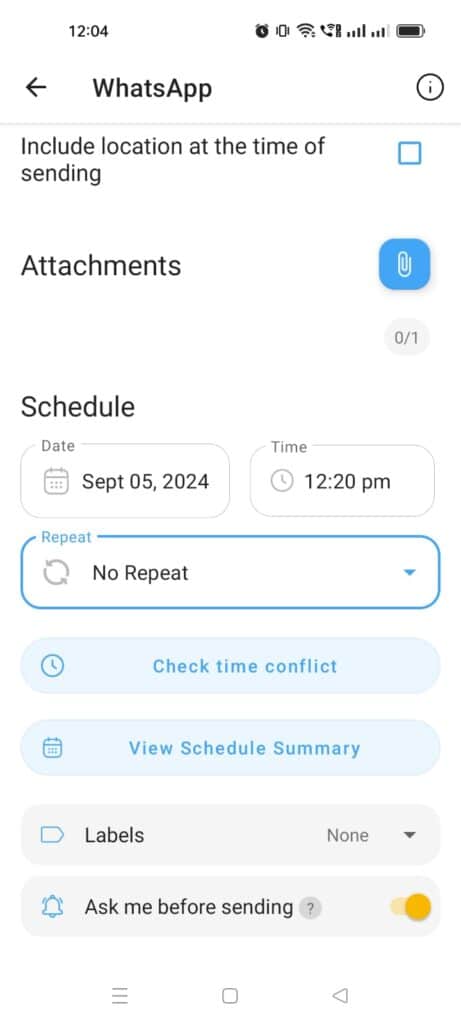
- Optional – Confirmation Before Sending: Enable the “Ask me before sending” option if you prefer to review your message before it is sent.
- Schedule the Message: Once everything is set, your message will be sent at the scheduled time.
Note: SKEDit requires your phone to be unlocked at the time of sending, and it does not support scheduling multiple messages on WhatsApp simultaneously.
2. Scheduling Messages on iPhone Using Siri Shortcuts
For iPhone users, Apple’s Shortcuts app can be used to schedule messages on WhatsApp. Here is how to set it up:
- Open the Shortcuts App: Ensure the Shortcuts app is installed on your iPhone. Download it from the App Store if needed.
- Create a New Automation: Tap on the Automation tab at the bottom, then tap on the + icon to create a new automation. Select “Create Personal Automation.”
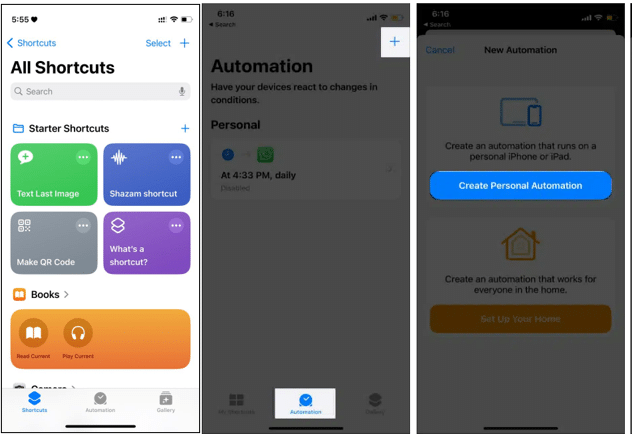
- Set Time for the Message: Choose “Time of Day” and set a specific custom time and day(s) of the week for your message.
Tip: For recurring tasks, Select frequency (Daily, Weekly, or Monthly.)
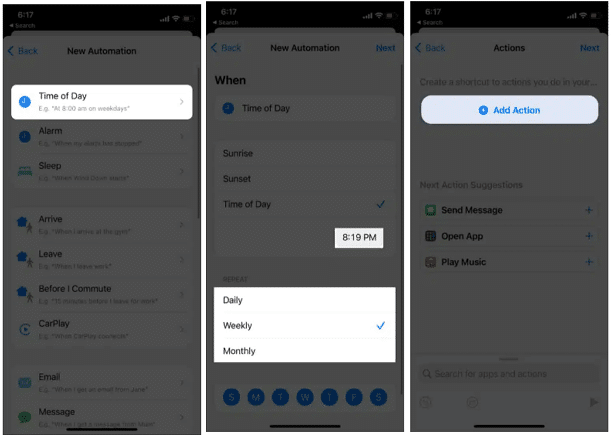
- Add the Action: Tap “Next,” then select “Add Action.” Search for “Send Message via WhatsApp” and select it.
- Compose Your Message: Type the content you want to send, then select the recipient.
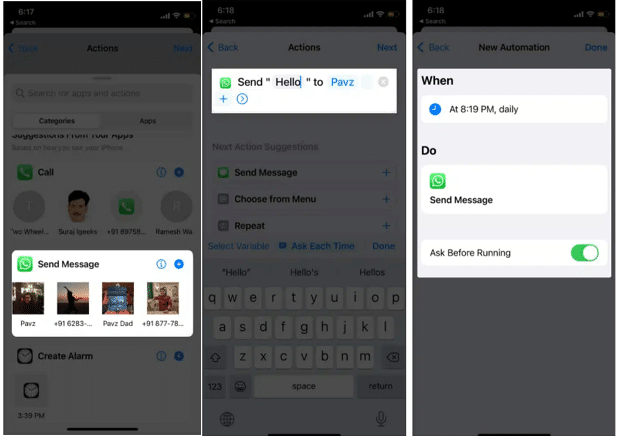
- Complete the Automation: Tap “Next,” review the settings, and then tap “Done.”
Note: Unlike Android, iOS requires you to confirm the message at the scheduled time, so fully automated scheduling message on WhatsApp is not possible.
3. Scheduling Messages on WhatsApp Web Using Blueticks
To schedule messages on WhatsApp Web, you can use the Blueticks Chrome extension. Here is how:
- Install Blueticks: Search for Blueticks on the Chrome Web Store and install the extension.
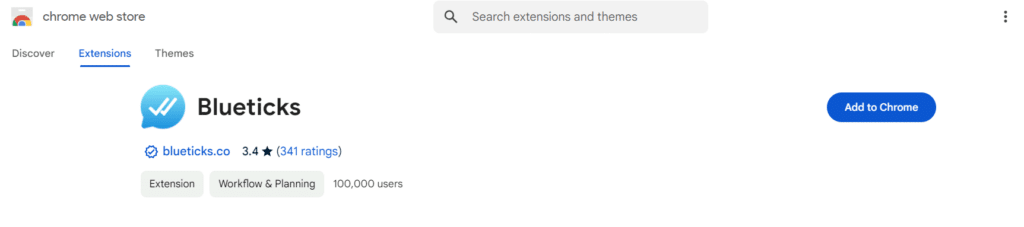
- Open WhatsApp Web: Log in to WhatsApp Web using your Chrome browser.
- Select Chat: Choose the chat or group where you want to schedule a message.
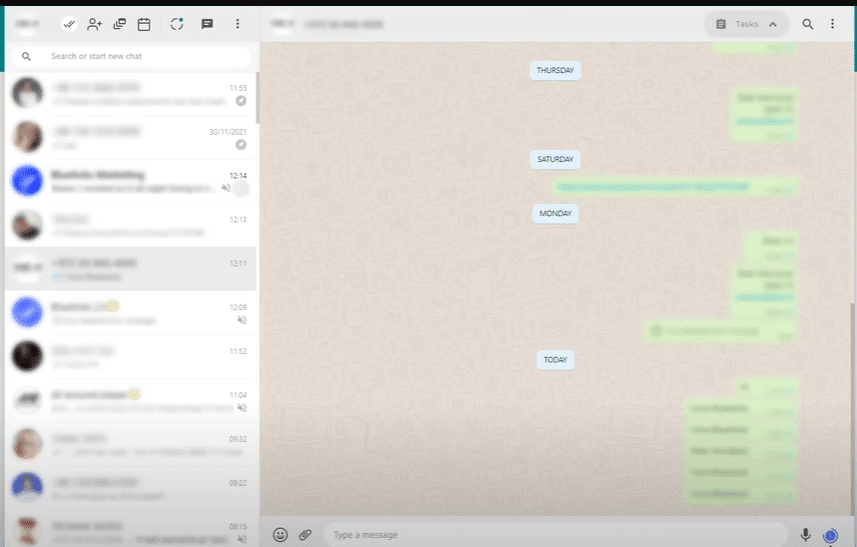
- Compose and Schedule: Write your message, then set the date and time using Blueticks.
- Schedule Send: Click “Schedule Send” to confirm the scheduling.
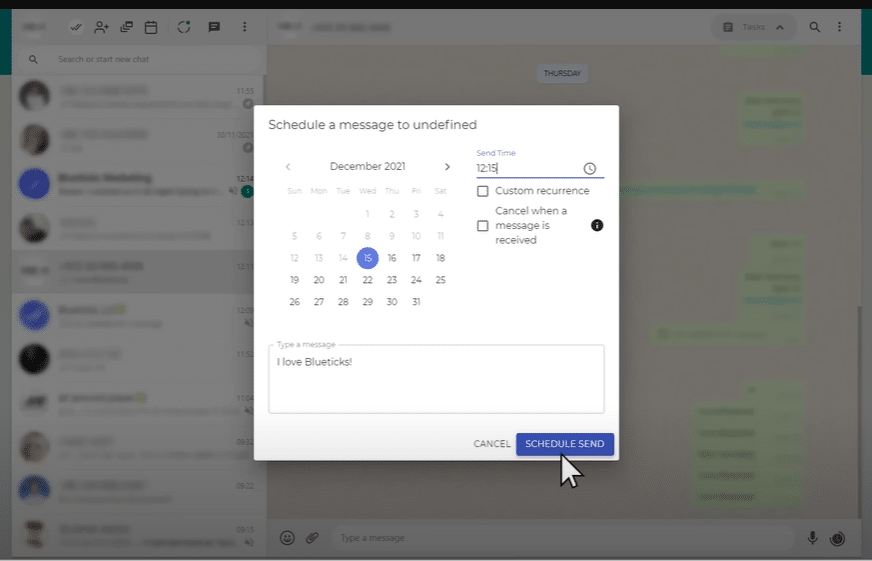
- The notification for your scheduled message is shown on WhatsApp chat window.
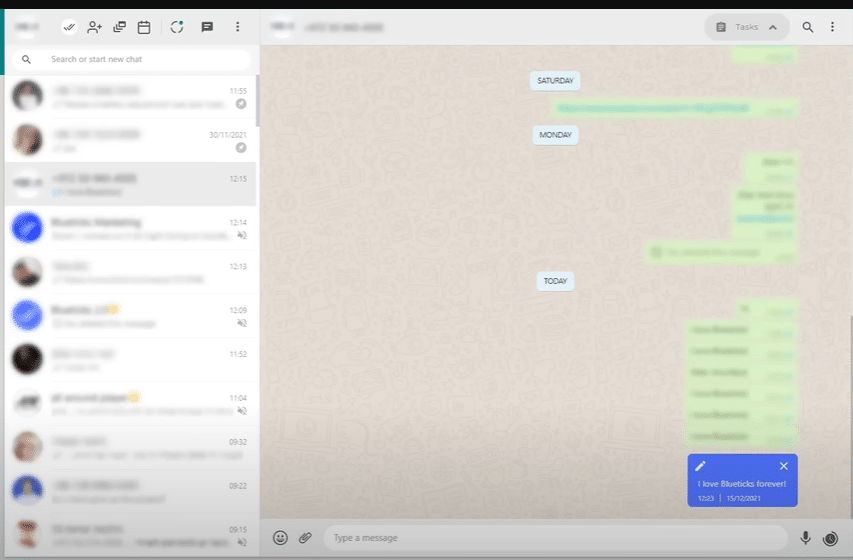
Advantages: Blueticks allows you to set custom recurrence settings and offers the option to cancel messages if the recipient contacts you first.
4. Scheduling Messages with WhatsApp Business
The WhatsApp Business app does not offer a built-in message scheduling feature. However, it does provide an “Away Message” feature, which can be adapted for scheduling:
- Download and Install WhatsApp Business: Get WhatsApp Business from the Google Play Store or Apple App Store.
- Access Business Tools: Open the app, tap on the three dots menu in the top right corner, and navigate to Settings > Business Tools.
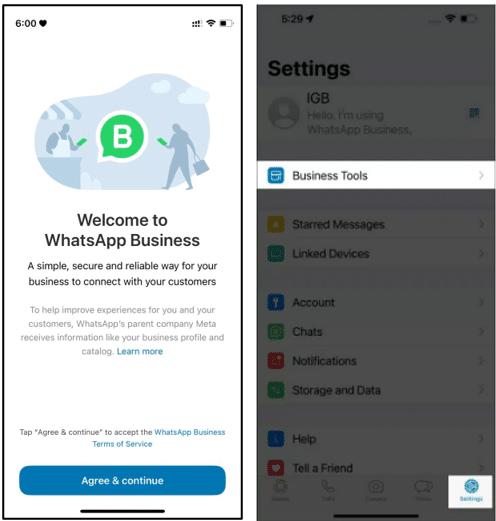
- Enable Away Messages: In the Business Tools section, select “Away Message,” toggle it on, and write your message.
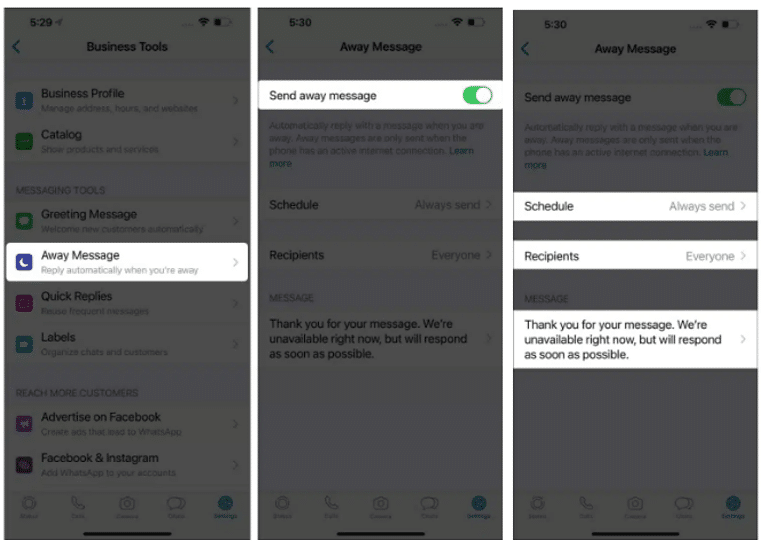
- Set Schedule: Under “Schedule,” you can choose from predefined times (like “Outside of business hours”) or set a custom time.
- Select Recipients: Tap “Recipients” to choose who will receive the scheduled message.
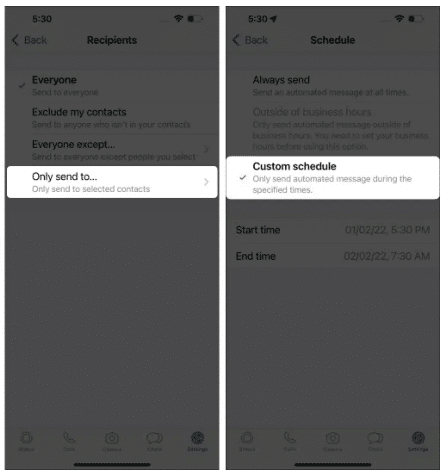
- Save Settings: Tap “Save” at the top right corner to finalize the scheduling.
Limitations: This feature is limited to autoreplies and does not support the scheduling of individual messages.
5. Scheduling Messages with SAMWAD
For businesses needing a powerful tool, SAMWAD offers easy-to-use message scheduling through its WhatsApp Business API. Here’s how you can do it:
1. Login and Import Contacts:
- Log in to your SAMWAD dashboard.
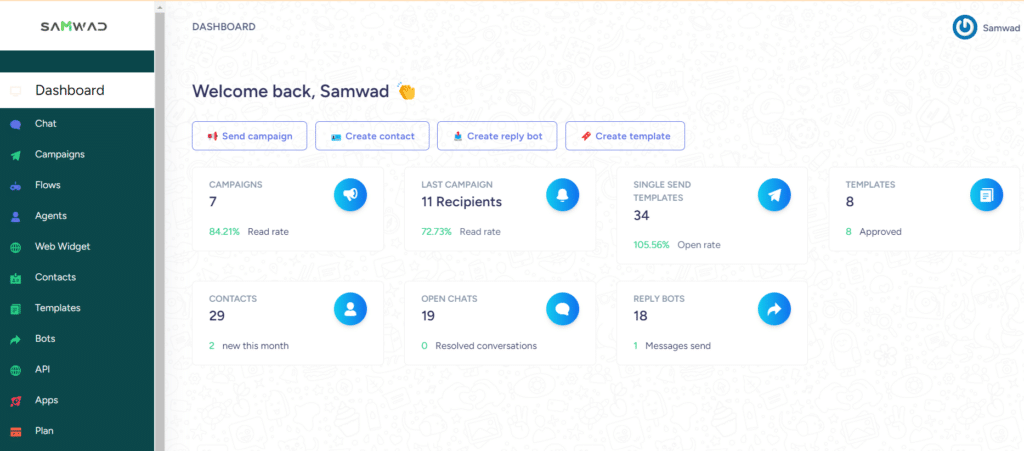
- Click on “Contacts” and import your contact list.
- Organize your contacts into groups based on interests, location, or other criteria.
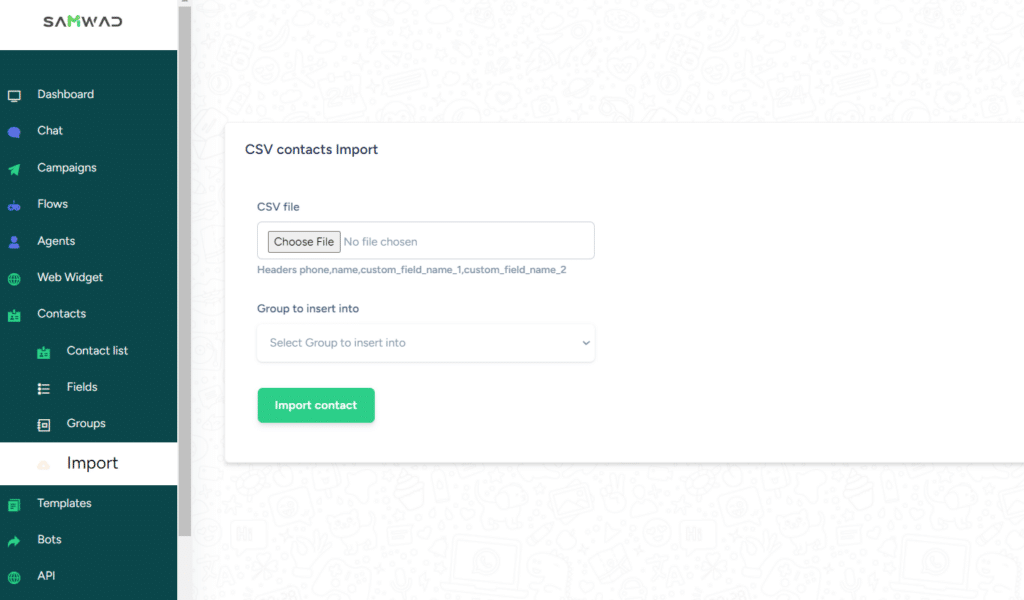
2. Create a Message Template:
- Go to “Templates” and click on “Create Template.”
- Write a personalized message or choose a predefined one.
- Add dynamic elements like the recipient’s name using add variable option in body or an image in the header.
- Save the template.
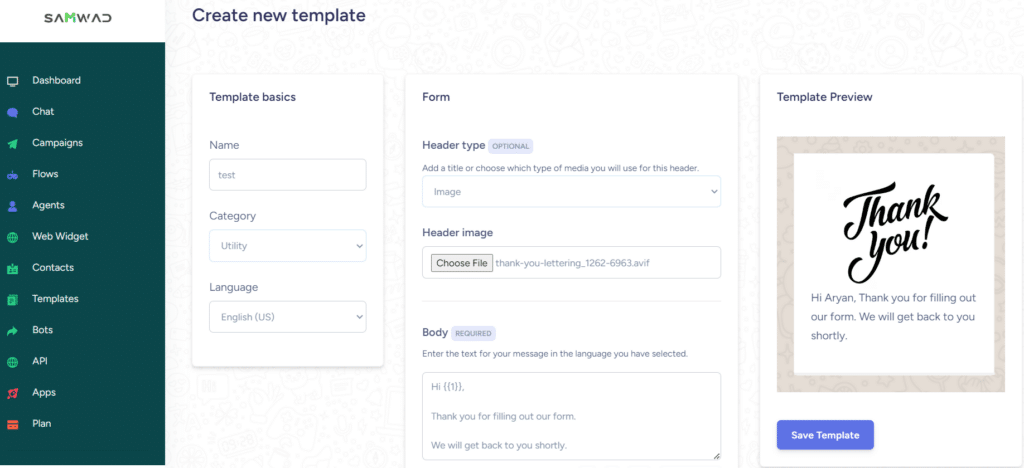
3. Schedule and Send:
- Go to “Campaign” and select “Send New Campaign.”
- Choose the details, set the date and time for your message, and schedule it.
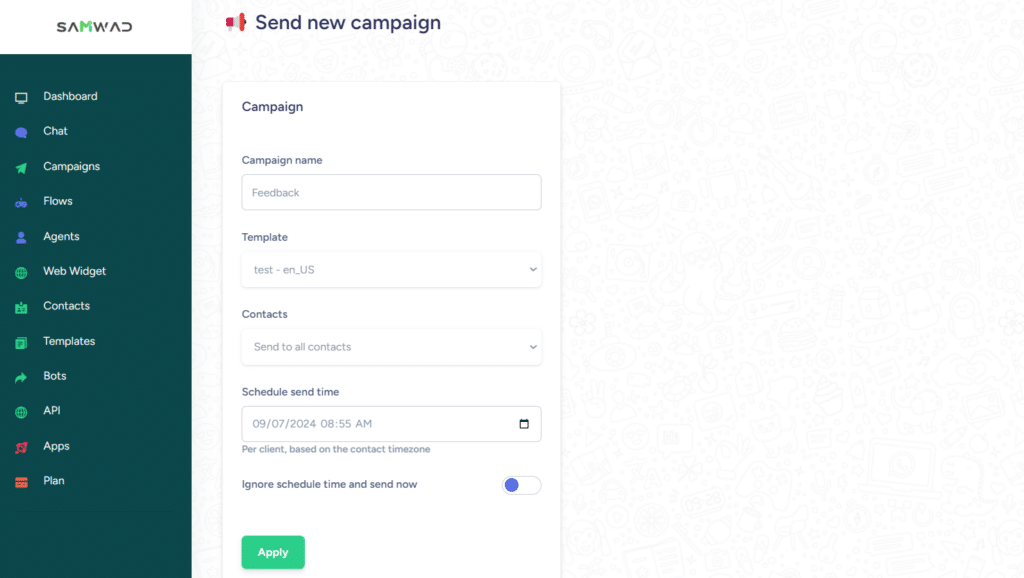
Advantages: SAMWAD lets you easily send messages to large groups, perfect for reaching many customers at once. It also supports automation and integrates with e-commerce tools, making communication seamless.
Know more about Integration click here.
Best Practices and Tips for Scheduling WhatsApp Messages
- Plan Your Content Calendar: Map out key dates and communication goals to ensure your messaging is timely and relevant.
- Respect Time Zones: Consider your audience’s location when scheduling messages.
- Keep Messages Clear and Concise: Avoid overwhelming your audience with too much information.
- Personalize Your Messages: Use customer names and relevant details to make your communications feel more personal.
- Review Before Sending: Double-check all details, including links and attachments, before scheduling.
- Use Reliable Scheduling Tools: Choose well-reviewed apps or services to avoid technical issues.
- Monitor Scheduled Messages: Regularly review your scheduled messages to ensure they remain relevant and accurate.
- Encourage Feedback: Invite your audience to respond, fostering engagement and gathering valuable insights.
- Avoid Spamming: Be mindful of how frequently you send messages to avoid overwhelming your audience.
Conclusion
Scheduling WhatsApp messages is a powerful tool for businesses, enabling automated, timely, and effective communication. Whether you choose to use third-party apps, the WhatsApp Business app, or the WhatsApp Business API, scheduling can enhance your business operations and maintain consistent communication with your customers.
For those seeking an advanced solution, SAMWAD offers extensive scheduling features, bulk messaging capabilities, and seamless integration with other platforms. SAMWAD empowers businesses to automate their messaging, ensuring that your communications are always timely, personalized, and impactful.
Connect us to learn more and see how SAMWAD can help you schedule messages.